Introduction:
In this blog, we will explore Microsoft Loop App. We will learn about the basics of the Loop App and how it can become one of the best productivity tools.
Pre-requisites:
- Enable Loop App for your Organization
Books & References:
Demonstration:
1. Signup / Sign-In:
You will need to visit aka.ms/loop to get started with Loop Setup. Once you open the link, you can click on Sign In
Once, you select the Users to Login
Once you are logged in with User , you will be able to view the Loop App.
If your organization has not enabled, you can enable the access using Enable Loop for your Organization
I tried to create a new signup with a different trial account. Hit get started with Loop.
Once the Get Started button is clicked, you will b redirected to main loop page.
After hitting Get Started with Loop, you will get a message to wait and immediately redirected to the loop.
2. Use Loop:
Once you have successfully logged into Loop, you will have a default Check the Basics screen.
Once you have successfully logged into Loop, you will have a default Check the Basics screen.
Page Basics
Pages are a flexible canvas where you can type and insert content
- Type / to explore content types you can insert.
- Type @ to mention people or link a file.
- Type : to open the emoji picker.
- Select any text & right-click to format it.
- Hold the ⋮⋮ icon to the left of text to drag and drop content.
- Use the chat bubble icon to the left of text to add a comment or reaction.
Workspace Basics
Workspaces are for grouping everything important to a project.
- Use the sidebar to navigate.
- Click the Loop logo to see all your workspaces.
- Create a workspace for each of your projects.
- Click the round, purple + button in the sidebar to add a page or link.
Right click on the six dots and Create Loop Component. You can share this loop component over email and can be used to get real-time inputs from your team.
3. Share & Collaborate:
You can also email a component by selecting the component > Share > Email component.
To understand the capabilities in detail you can also view the quick video from Kevin
Conclusion:
Microsoft Loop is a great tool for productivity and day-to-day communication, documentation, and collaboration.
I hope this blog helps!
For any questions feel free to email me at olisterr@outlook.com.
I hope this blog helps!
For any questions feel free to email me at olisterr@outlook.com.






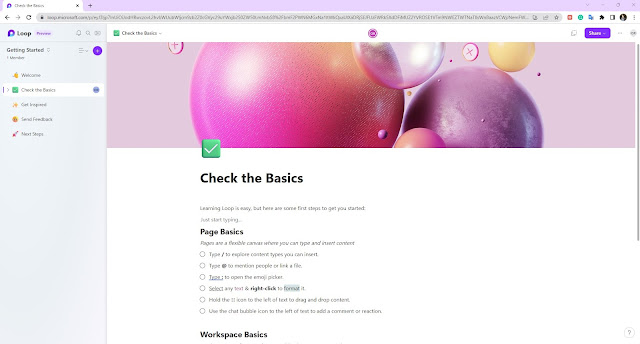



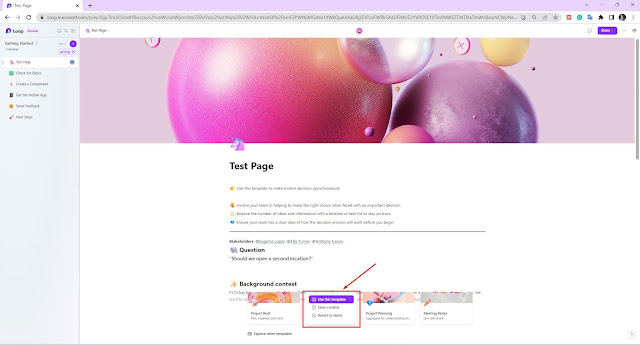



Comments
Post a Comment
Let me know your comments below. I'll try my best to answer your comment