Introduction:
In this blog, I will be sharing my experience with Customization Extensions related to Download Source in Microsoft Dynamics 365 Business Central.Pre-requisites:
- Microsoft Dynamics Business Central On-Premise
Demonstration:
As a requirement, some customers will always request access to their Customization Extension in Business Central. One such incident happens when the project in VS Code has the Download Source enabled and Business Central did not allow Downloading the source.After checking the code base, it was clear that Download Source is only allowed for apps where Tenant Visible boolean is set to true
In order to deploy the extension with the Tenant visible as TRUE we had to deploy the Extension App with tenant details using the PowerShell command below.
OLD COMMAND:
Publish-NavApp -ServerInstance Servicename -Path NewAppPath -SkipVerification
NEW COMMAND:
Publish-NavApp -ServerInstance Servicename -tenant default -scope Tenant -Path NewAppPath -SkipVerification
Publish-NavApp -ServerInstance Servicename -Path NewAppPath -SkipVerification
NEW COMMAND:
Publish-NavApp -ServerInstance Servicename -tenant default -scope Tenant -Path NewAppPath -SkipVerification
This helped me Published the Extension scope as PTE instead of Global in Business Central and I was able to Download the Source Code
Acknowledgments: Thanks to Mahekdeep Kaur and Saurav Dhyani for their help in this resolution
Conclusion:
To download the source code in Business Central, you need to ensure that you have deployed the extension as PTE and allowDownloading source enabled.
I hope this helps!!
I hope this helps!!
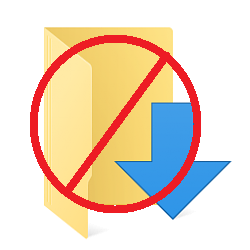
.png)
.png)
.png)
Comments
Post a Comment
Let me know your comments below. I'll try my best to answer your comment