Introduction:
A few days back I was setting up an Office 365 trial for one of my clients.
Turns out that recently Microsoft introduced Office trial signup with Credit Card. You cannot directly signup for a trial without Credit Card as confirmed by the post below from Microsoft Community.
Turns out that recently Microsoft introduced Office trial signup with Credit Card. You cannot directly signup for a trial without Credit Card as confirmed by the post below from Microsoft Community.
Pre-requisites:
- Basic Understanding of the Office 365 Signup process.
Books & References:
Demonstration:
1. Sign up for Office 365 E3 Trial:
Once you have visited the Link, click and fill in your details for the signup.
In the signup process, provide your email address.
Click on Set up Account
Fill in the Sign-Up Details
Verify the Sign-Up details
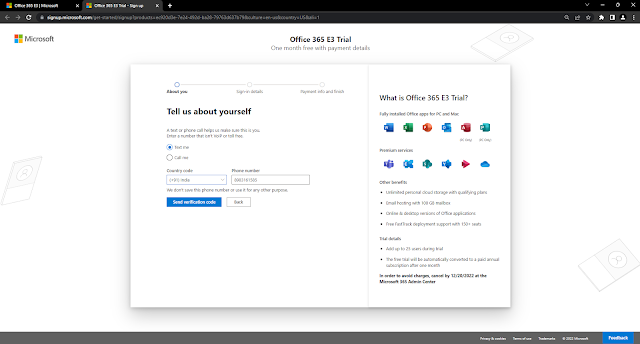
Create your Username and Password for Office 365 Tenant
At this point, Office 365 account is created and will ask you to put your Payment Method as Credit Card even to Signup. Hence, I was stuck here and I wanted to find an alternative.
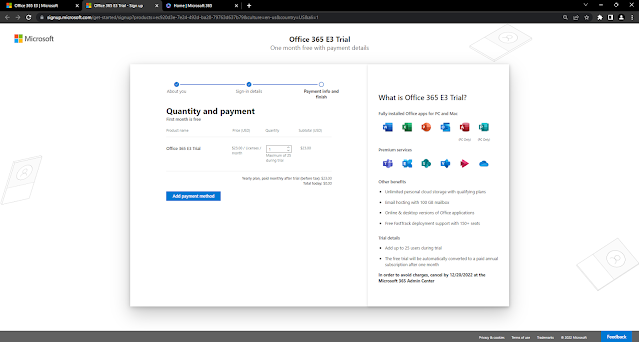
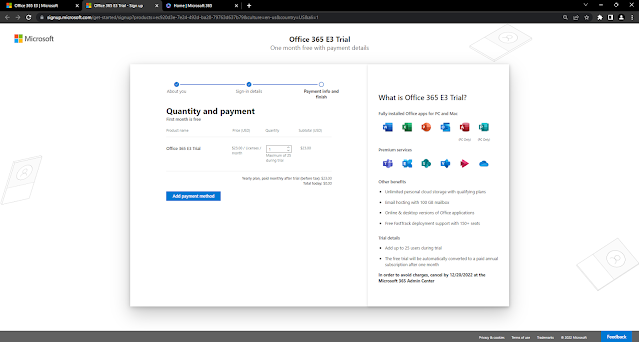
2. Login to office.com:
Once you login to Office.com, in the new tab you can call the Links from a blog
- Office 365 Business Premium Trial – No Creditcard needed
- Create Office 365 E5 Trial Tenant – No Creditcard needed
- Create Office 365 E3 Trial Tenant – No Creditcard needed
Proceeding with the promotion setup, provide with the details for signup through Promotion link.
Confirm you contact details and confirm with OTP
You can confirm for the trial signup and provide a valid billing address
Once the address is updated, you can revisit the offer and you can activate the trial
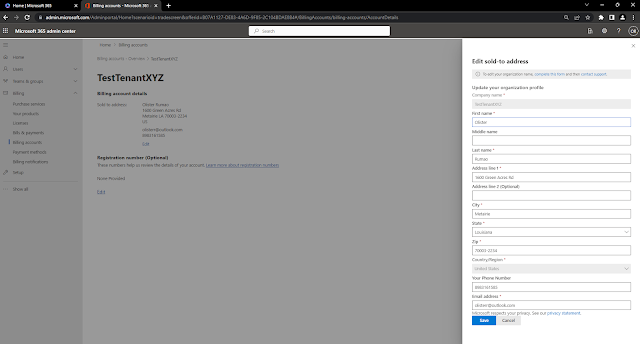
Once the Billing Address is updated, you can revisit the promotion URL and proceed with the Signup Process.
You should see the Office 365 Trial Licenses.
Conclusion:
I hope this blog helps you in signup of Office 365 Trial or any other trial where there is Payment Method to be added.
















Comments
Post a Comment
Let me know your comments below. I'll try my best to answer your comment