Webinar - Upgrade Path from Microsoft Dynamics NAV / Business Central to Microsoft Dynamics Business Central (SaaS)
Presentation & Recordings:
Slide Deck:
Youtube:
Contents:
1. Microsoft Dynamics 365 Business Central - Lifecycle Policy:
With C/AL Access removed in BC v15 it becomes difficult to migrate from NAV to BC. But here is a screenshot saying the NAV can be migrated to BC v14 using C/AL and this option is available till 2023 viz. 48 months. This to ensure that all the customers upgrade from NAV to BC along with their ISV Customizations.
For all the above 14 versions of Business Central, the support is available briefly for 18months.
This implies that whichever version of NAV you or your customers are using, you got the small window to Upgrade from NAV to BC v14 using C/AL. Use the Text-to-AL tool to migrate your C/AL side customizations to AL.
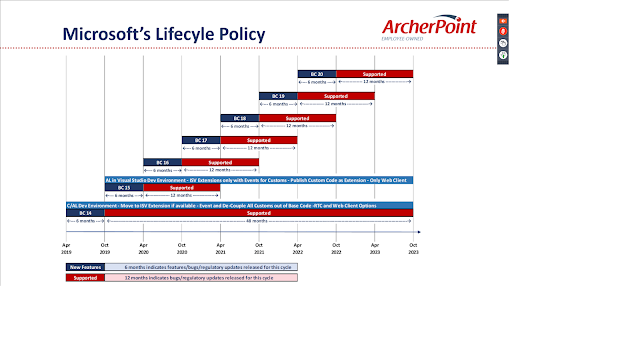 |
| NAV / Business Central Lifecycle Policy |
2. License & Deployment Options:
When Microsoft introduced the Business Central On-Premise version i.e (BC Azure , BC Hosted and BC OnPrem) it simple came up with Perpetual Licensing model which was similar to NAV.
Which means that if you want to customize or have an Add-On then you will need to buy those objects.
Whereas for Business Central SaaS, you have to purchase the Subscription on a per User per Month basis. For Add-Ons, you can simply download from App Source and Customizations(Extensions) are typically allowed from 50000-59999 range.
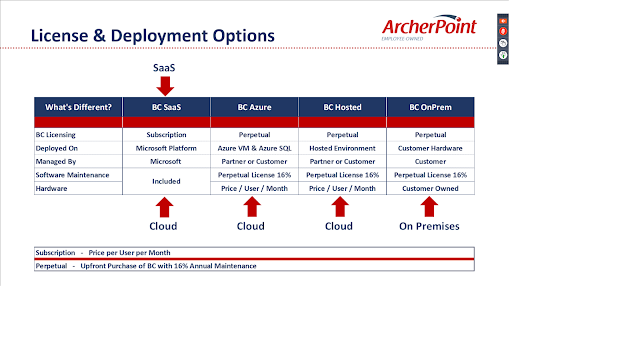 |
| Business Central Licensing and Deployment Options |
3.Microsoft Support Policy N-2:
1. Development Environment
In this, image it is shown that the Development Environment C/AL Development Environment is supporteed from early NAV to BC v14. On the contrary AL Development Environment started from NAV 2018 and will be used as a development language for Business Central both On-Premise and SaaS.
2. User Type
The User Type, is divided since Business Central SaaS was launched. What it means that the access was based upon two different types of Licensing model. Concurrent access generally means that there are said number of Users using the NAV system concurrently. if the count of Active Users exceed the count of Concurrent access, either one will be logged out or not be allowed to login.
Whereas Named is more like a Subscription based per User per Month basis and there is no restriction on number of active users logged in with multiple sessions created by each User.
3. Available Client
Up till BC v14, On Premise versions of NAV/BC got access to both RTC(Role Tailored Client a.k.a Windows Client) and Web Client. BC Online(SaaS) only had access to Webclient.
BC v15 versions and above of BC On-Premise, no longer have the Windows client but only Web Client(a.k.a Modern Client).
Along with all that ofcourse BC provide Mobile/Tablet Apps and even Windows 10 App for Business Central which are also part of the Modern Client family.
4. ISV and Code Customization:
Up till BC v14 which had C/AL Development Access which allowed the Developers to modify the Base App for BC - OnPrem. BC SaaS however, did not allow modifying the Base App.
In late versions of NAV such as NAV2016 and NAV2017 NAVX Extension (a.k.a Extension 1.0) concept was introduced which gave birth to a concept of using Events in customization instead of modifying the BaseApp. Ofcourse, all of us would agree that there were no good amount of Events present which led to doing the traditional Base App modification in conjuction with using Events.
With NAV2018 release and above the Extension 2.0 along with AL Development Environment was instroduced. So, the developers had access to C/AL Development Enviroment which allowed Developers to modify the BaseApp code and to connect with AL we made use of Running C/AL and AL side by side. With BaseApp customizations in AL through events in conjuction with C/AL Base App Customization by directly modifying the Base App Code.
Versions BC v15 and higher simply have the customization capabilities through AL. Although the Base App can be customized through only AL but is only a priviledge for BC On-Prem. Refer Dynamics 365 Business Central Wave 2: customizing the Base Application. To customize on top of Base App, you can make use of Events in AL
3. Business Central Upgrade Path from Microsoft Dynamics NAV/ Business Central to Business Central(SaaS):
This slide explains what is th Upgrade Path from NAV to Business Central SaaS. Refer Upgrading to Microsoft Dynamics 365 Business Central
4. Things to consider before Upgrading to Microsoft Dynamics 365 Business Central
Here are the steps which will help you to be prepare for AL Upgrade.
1. Prefix / Suffix: Whenever you create your extension, make sure your objects have your prefix/suffix so that this doesn't mix up with the Base App Extension. Also, as a part of suggestion I have mentioned adding Prefix/Suffix property in 'app.json' so that the objects that are created will automatically have this prefix suffix during the time of creation.
Also, you can register your PTE's prefix/suffix on d365val@microsoft.com
 |
| Perfix / Suffix - During Upgrade |
2. Application Area Tagging: Application Area defines in which specific module does the field/page/ action belongs to. Without this property, you won't be able to view the object in the 'Tell Me' Search.
3. Usage Category: Usage Category defines the categories of object and where can be used in Business Central. This property is basically like adding the object to the menusuite and grouping as Lists,Tasks, Reports & Analysis etc.. If you don't use this property then your page/reports will not be accessible through 'Tell Me' search.
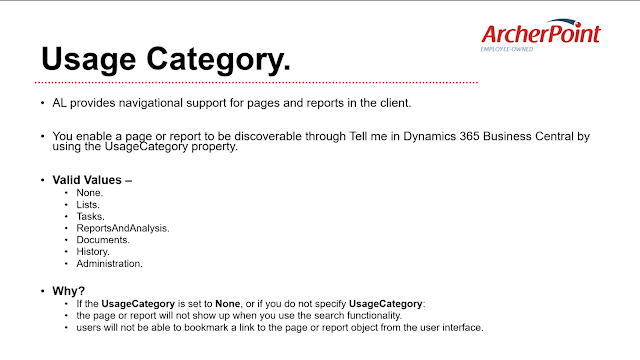 |
| Usage Category - During Upgrade |
4. Permissions Sets & Permissions: Permissions are use to define security role per objects per user. Permission Sets are used to group mulitple permissions. Generally Permission Sets correspond to a specific group of Users For Eg: Accountants.
Whenever you are going to Upgrade from NAV to BC using the AL Development you have to generate the permissions for all your objects. Refer https://codethecoffee.wordpress.com/2019/09/03/how-to-generate-permission-sets-using-the-visual-studio-code-for-business-central-extensions/
Permissions are further bifurcated in to Permission (Base Permissions) and Tenant Permission and Tenant Permission Sets for all permisions that can be created or modified
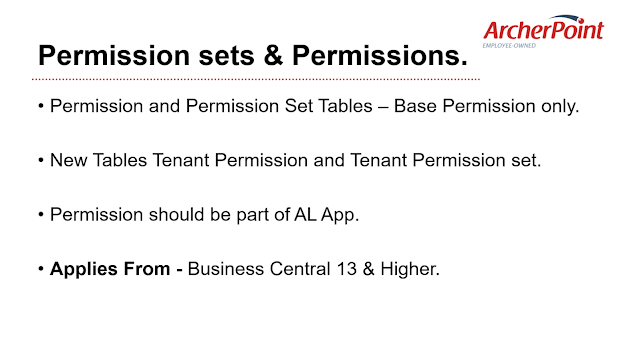 |
| Permission and Permission Sets - During Upgrade |
5. Profiles: Profiles in Business Central cannot be directly added from the UI. Instead, you can create them from AL. Refer my blog on https://www.olisterr.tech/2019/08/how-to-actually-use-profile-objects-in.html. This profile is essential to keep the Role Centers attached. Earlier, this was done through User Personalization, Profile and Profile Data Table.
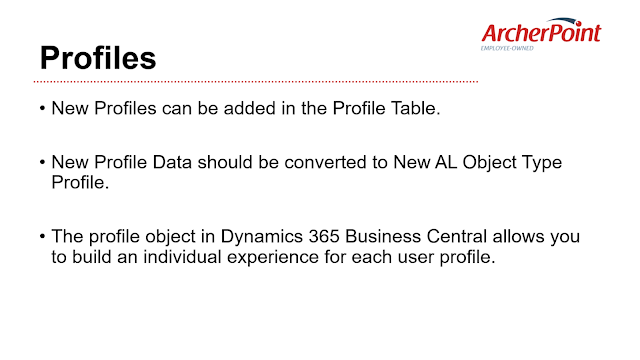 |
| Profiles - During Upgrade |
6. User Personalization: User personalization a functionality that stores what all field, actions, position of the fields, page etc. User Personalization are stored in tables in the form of XML files.
User personalization of the type Legacy Personalization is not supported. Instead, you need to personalize manually. Although for uniform personalization you can either use the 'Design' option under settings Icon or simply personalize, if you want to keep the changes to yourself.
Earlier in NAV, in order to personalize a the UI for a complete profile, you had to use the Configuration Mode for Business Central, since we use Webclient, that has been changed to Page Customization object in AL.
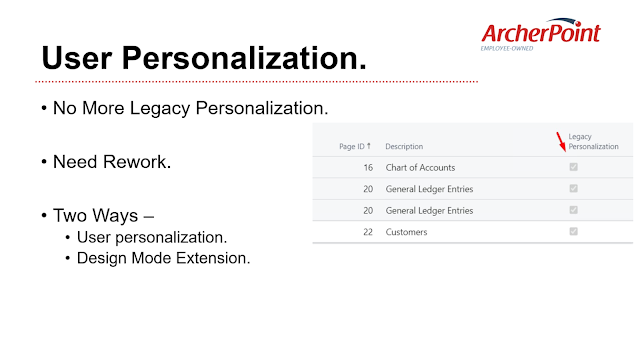 |
| User Personalization - During Upgrade |
Summary:
To summarize, in order for you to Upgrade from NAV(NAVISION) to Business Central, you need to upgrade from NAV to BC-On Premise and then using 'Intelligent Cloud' APp, it will migrate to BC SaaS.
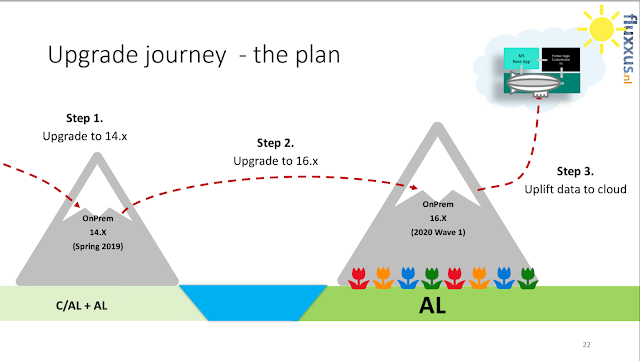 |
| Upgrade Path - Summary |
Here are the few but crutial upgrade considerations
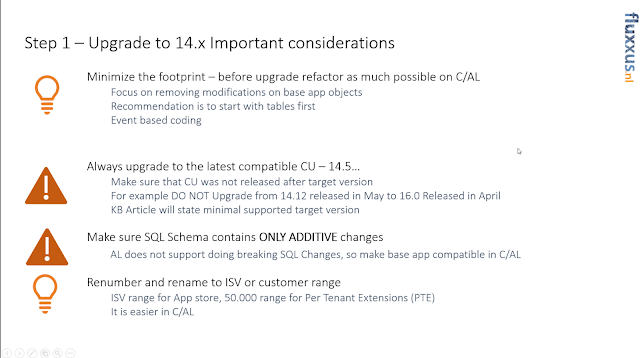 |
| Upgrade Considerations - Summary |
Q&A:

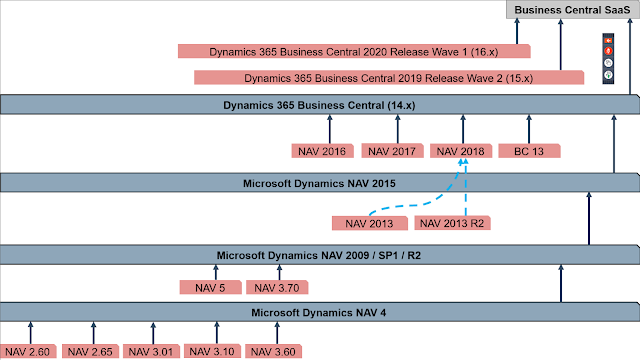
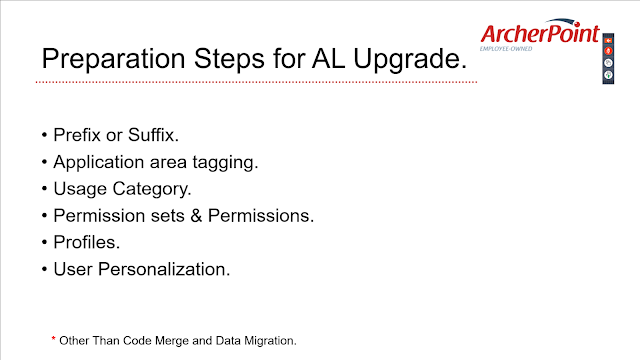

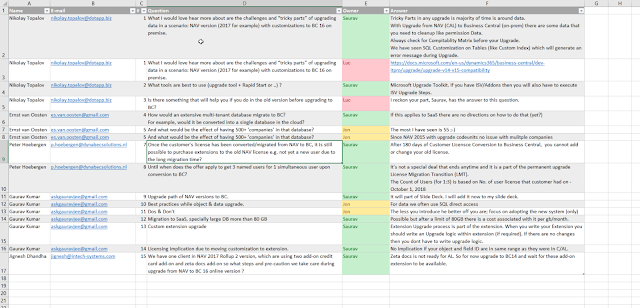
Comments
Post a Comment
Let me know your comments below. I'll try my best to answer your comment