Problem Statement:
After the launch of BC v16 in April 2020, I got an email stating htat the BC Production Upgrade will be scheduled to in June 2020.A couple of days passed by and all the Users started getting this image.
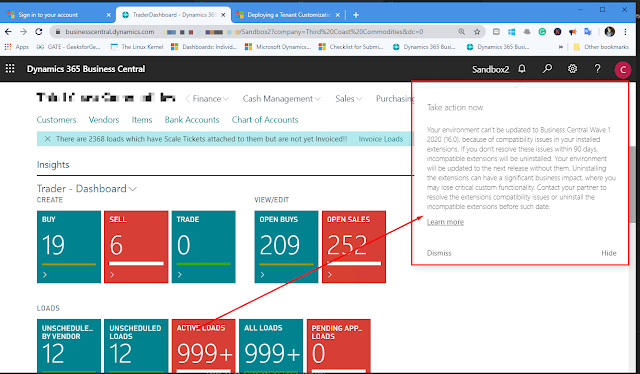 |
| Take Action Now - Your Business Central Tenant Cannot be updated to BC 16 |
Although I certainly appreciate having this image on top as notification everytime you login into Business Central, I have gotten feedback from my customers stating that this creates some sort of tension and discouragment between the Users.
Pre-requisites:
- Understanding of how to Upgrade Business Central
- Knowledge of Notification Recepients
- Understanding of changes code from BC vX to BC vY
Solution:
1. Find out which extension is stopping BC from being upgraded. Generally this is available through emails that have been received from Microsoft.
2. Deprecate the old code and refactor to latest version by using the latest version of AL Language Extension and Business Central Sandbox.
3. Create a new Production with the latest version through Admin Center to test if your app can be deployed.
Refer
Conclusion:
If you miss upgrading your Business Central Tenant, your Extension will be forcefully uninstalled within after 90 days of this error. Your Business Central Tenant will be upgraded to the latest version and then you will manually have to upgrade your extension and install it.
Note that this mostly will not erase your extensions data by your extension related functionalities will not be usable.
Please feel free to ask and take help of Microsoft Support by raising support case through Admin Center.

Comments
Post a Comment
Let me know your comments below. I'll try my best to answer your comment