Introduction:
Yes, you heard it right. Business Central Table Data is editable!!
There was always an issue where the Users could not update data directly in Business Central Table which always posed as a problem if it comes to data correction and manually updating the data or using Configuration Package required a lot of efforts.
I stumbled across Teddy's blog https://thatnavguy.com/d365-business-central-edit-table-data-directly/ and I knew I had to try this.
There was always an issue where the Users could not update data directly in Business Central Table which always posed as a problem if it comes to data correction and manually updating the data or using Configuration Package required a lot of efforts.
I stumbled across Teddy's blog https://thatnavguy.com/d365-business-central-edit-table-data-directly/ and I knew I had to try this.
NOTE: Please try this at your own risk
Pre-requisites:
- Microsoft Dynamics 365 Business Central
- Understanding of User Rights and Permissions
- Understanding the Risk of User manipulating the data
Books & References:
- https://thatnavguy.com/d365-business-central-edit-table-data-directly/
- https://docs.microsoft.com/en-us/dynamics365/business-central/dev-itpro/developer/devenv-web-client-urls
Demonstration:
The steps are as follows -1. Directly visit the URL:
In order to view the table, you can go to https://businesscentral.dynamics.com/<TENANTID>/<COMPANYNAME>/Tablet?table=<TABLEID>
This method is preferred by consultants who are well familiar with the Table No.
Note that you have to login with the Tablet mode.
To login into Tablet mode, you will have to visit
To get the Table No, you can go to Page Inspect by hitting Ctrl + Alt + F1.
You can also open Page inspect by navigating to (?) > Help & Support
You can also open Page inspect by navigating to (?) > Help & Support
You will see the Table No on the right side.
Conclusion:
Well, I'm not sure if its a bug or a feature but this is something that is useful for all.
The downside to this is that there comes certain level of risk with this functionality. Hence, use it at your own risk.
The downside to this is that there comes certain level of risk with this functionality. Hence, use it at your own risk.


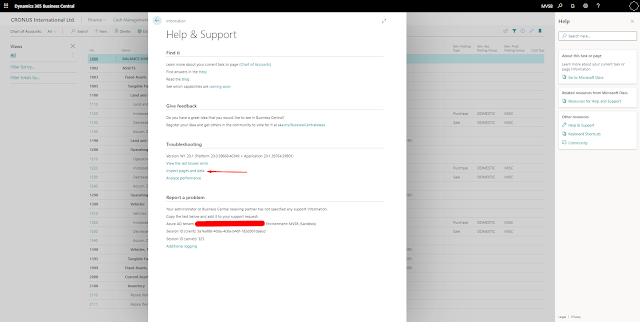

Comments
Post a Comment
Let me know your comments below. I'll try my best to answer your comment