Introduction:
In a typical Business Central implementation or support project, we might need to Support requests to Microsoft Team.
A Microsoft partner is most likely to have a Support Contract in place.
In this blog, I'm going to showcase how to raise a support ticket through Business Central Admin Center
A Microsoft partner is most likely to have a Support Contract in place.
In this blog, I'm going to showcase how to raise a support ticket through Business Central Admin Center
Pre-requisites:
- Understanding of Business Central Admin Center
- A brief idea of Microsoft Partner Center
Demonstration:
1. Business Central Admin Center:You can visit Admin Center by visiting - https://businesscentral.dynamics.com/<AZURE AD TENANT ID>/admin
Or through Business Central, you can click on Settings > Admin Center.
If your Business Central Production Environment is down, I recommend raising the RED FLAG ticket and the highest priority ticket will be raised by using Report Production Outage.
 |
| Report Production Outage |
 |
| Fill in issue details |
For any other issues, I recommend using Support > New Support Request
2. Power platform Admin Center:
You can visit https://admin.powerplatform.microsoft.com/support/login/<AZURE AD TENANT ID>
Click on New Support Request and provide the Microsoft Contract details.
You can visit https://admin.powerplatform.microsoft.com/support/login/<AZURE AD TENANT ID>
Click on New Support Request and provide the Microsoft Contract details.
 |
| Create New Support Request |
 |
| Proceed to create Support Ticket |
 |
| Provide Support Request Details |
 |
| A case Ticket is created |
 |
| Support Contract Credentials - MPN |
Conclusion:
I couldn't get documentation on raising a ticket for Dynamics 365. Hence, I have written this post.
In case your company does not have a support contract, I recommend raising your questions at
In case your company does not have a support contract, I recommend raising your questions at
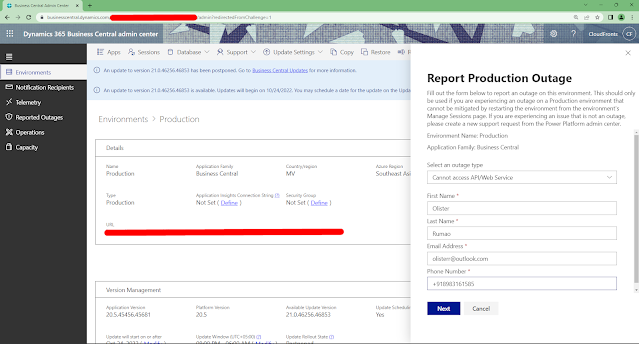
Comments
Post a Comment
Let me know your comments below. I'll try my best to answer your comment