Announcement: Business Central v17 - Wave 2 2020 Release is out
In order to sign-up for Business Central v17 - Wave 2 2020
For Online Tenants refer the steps below:
1. For existing subscription:If you are an existing client, you can simply goto Business Central Admin Center > Create a Sandbox as per the screenshot below.
 |
| Business Central - Wave 2 2020 - Release - Creation of Sandbox |
After you have created a Sandbox, you can play around and check how the new features work.
 |
| Business Central - Wave 2 2020 Release |
In order to upgrade your Production to v17, go, and simply schedule your upgrade data and select the update window.
2. For existing new customers:
Whenever you sign-up for a Business Central Environment through https://trials.dynamics.com, you will by default receive the latest Wave 2 2020 Release signed up.
 |
| https://trials.dynamics.com - Signup |
After the clicking 'Get Started' this you will receive the following screen
 |
| Environment setup |
I even checked the Admin Center and found that the environment was created.
 |
| Business Central Admin Center - Environment created after Signup |
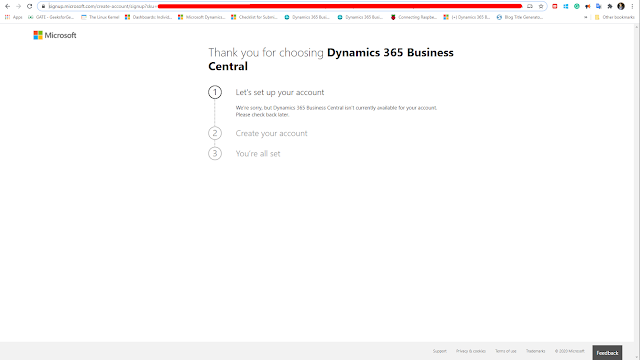
For On-Premise Tenants:
If you're an On-Premise Customer, you should be able to download the DVD once available from Microsoft at the below link.https://mbs.microsoft.com/partnersource/global/support/support-news/bconpremdownload_2020_wave2
Conclusion:
Finally, many Indian companies are going to be happy about this release coming up.I hope this blog helps. Cheers 🍻

Comments
Post a Comment
Let me know your comments below. I'll try my best to answer your comment