Introduction:
Earlier Microsoft used to create a Release Plan Document to showcase upcoming features.
Release Planner is a portal created by Microsoft to showcase all features planned for upcoming updates in Microsoft Dynamics 365.
References:
https://experience.dynamics.com/releaseplans/?app=Business+CentralDemonstration:
1. Open Release Planner:To open Release Planner visit https://experience.dynamics.com/releaseplans
2. Select Business Application:
On the left, you can select the Business Application as you want.
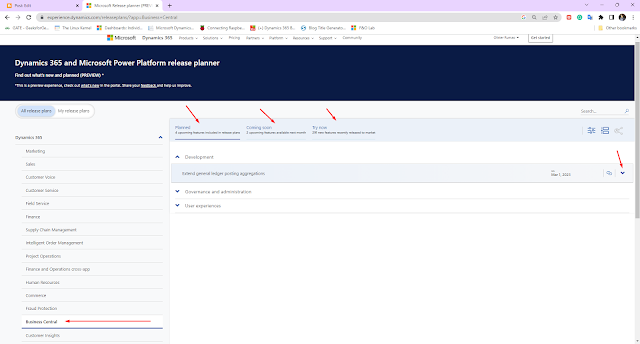
You can select Planned, Coming Soon, and Try Now Features
3. Feature Details:
Expanding the feature (down arrow) will provide you the details of the features.
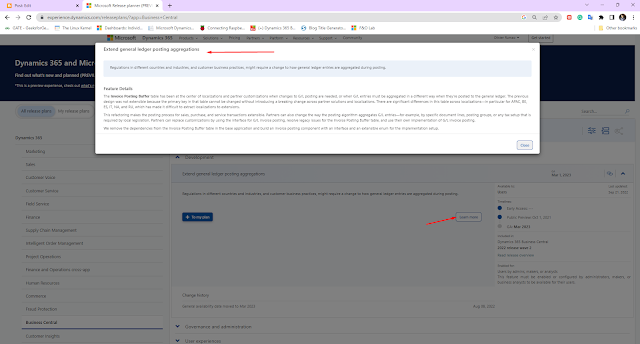
You can also add the Feature to My Plan. You need to be logged in to add the feature to My Plan.
 |
| Release Planner - Main Window |
2. Select Business Application:
On the left, you can select the Business Application as you want.
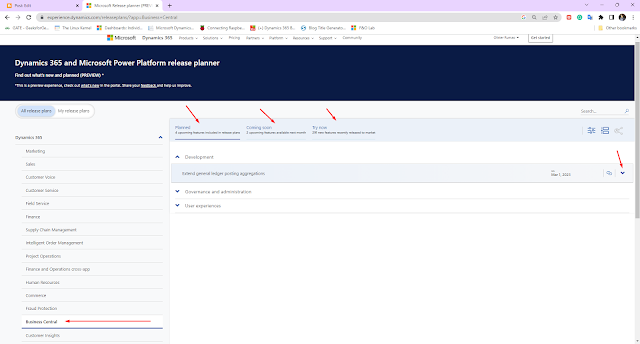
You can select Planned, Coming Soon, and Try Now Features
3. Feature Details:
Expanding the feature (down arrow) will provide you the details of the features.
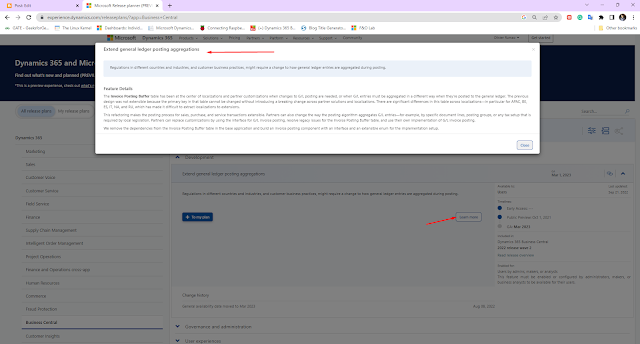
You can also add the Feature to My Plan. You need to be logged in to add the feature to My Plan.
4. Changing Feature Lanes and Filter:
You can also move from Planned(decided only), Coming Soon(development in progress or testing), or Try Now (Beta or GA released).
You can also Filter on the features by using Filter on the top right. You also have the ability to expand to individual features or collapse by Release Months.
5. My Release Plans:
Once you have added the feature to My Release Plans, you will see your feature.
Make sure to be logged in to see My Release Plans.
Once you have added the feature to My Release Plans, you will see your feature.
Make sure to be logged in to see My Release Plans.
You can also add Notes to the feature you have added in My Release Plans.
Conclusion:
To conclude this blog, it is recommended that you check the release planner once every 2 weeks to stay up-to-date on your knowledge of upcoming features.
I hope this helps!!
I hope this helps!!






Comments
Post a Comment
Let me know your comments below. I'll try my best to answer your comment