Introduction:
In this blog, I will be explaining how to set up Envestnet Yodlee Bank Feeds and perform Bank Account Reconciliation.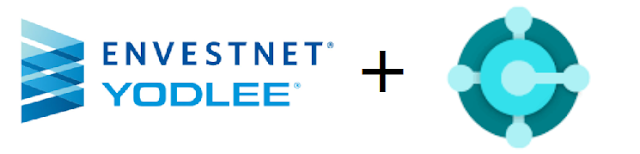
Pre-requisites:
- Microsoft Dynamics 365 Business Central
- Envestnet Yodlee Banks Feed Add-On
Demonstration:
1. Installing Envestnet Yodlee Banks Feed Add-On:Goto the Marketplace App and install the Envestnet Yodlee App.
2. Setup Envestnet Yodlee Setup:
Goto Envestnet Yodlee Setup and input Consumer Email and enable.
After that run the Test Setup action which will set up the Consumer connection with Envestnet Yodlee App.
After that run the Test Setup action which will set up the Consumer connection with Envestnet Yodlee App.
If there are any errors while setting up the app such as the one below.
"You cannot use the Envestnet Yodlee Bank Feeds Services on the demonstration company. Open another company and try again".
To handle this error, goto Company Information and ensure that the copy doesn't have 'Demo' field set to true.
Use Configuration Package to set it to false.
Use Configuration Package to set it to false.
3. Setup Import Bank Statement Setup
Goto Bank Import / Export setup and ensure there is an Import Exports Setup as below.
Goto Bank Import / Export setup and ensure there is an Import Exports Setup as below.
4. Running Bank Account Reconciliation
While processing the Bank Account Reconciliation, goto Bank > Import Bank Statement to pull all the statement feeds.
Conclusion:
Note that not all the banks are supported by Envestnet Yodlee app. However it is a good to have feature in Business Central.
Feel free to ask if there are any questions
Feel free to ask if there are any questions







Comments
Post a Comment
Let me know your comments below. I'll try my best to answer your comment