Introduction:
As I upgraded my Business Central AL Language Extension and VS Code, I noticed that I was no longer authenticated to deploy my app to Business Central Sandbox using (Ctrl + F5)
So I noticed a process change in authenticating VS Code and Business Central and you will find the details below.
Pre-requisites:
- Microsoft Dynamics 365 Business Central v15 Sandbox
- VS Code
- AL Language 5.0.254558
Demonstration:
After running AL : Clear credentials cache, I tried AL: Downloading the Symbol
VS Code will give you a Pop-Up to Open the Window.
Make sure you copy the code and click on Copy & Open
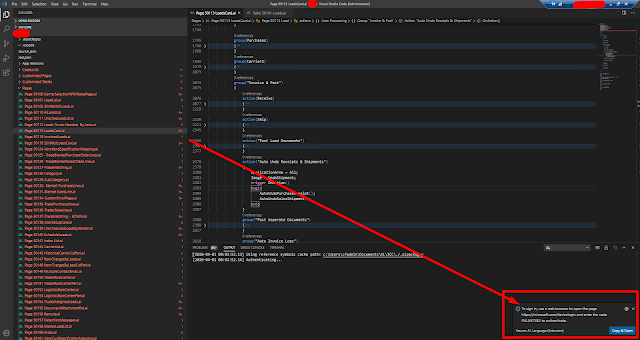 |
| Trying to Download Symbols |
Once you click on Copy & Open, it opens a browser window
 |
| Select Copy & Open |
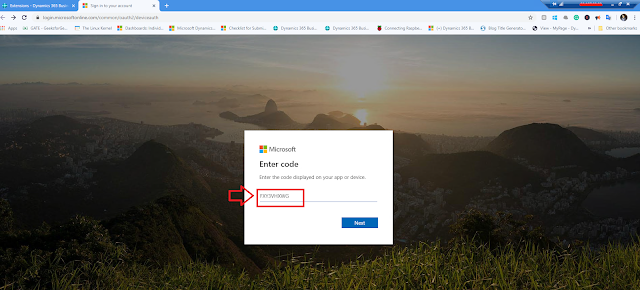 |
| Paste the Code from VS Code |
Insert the code that you copied from VSCode and click Next.
This will open the Login page with your accounts to select.
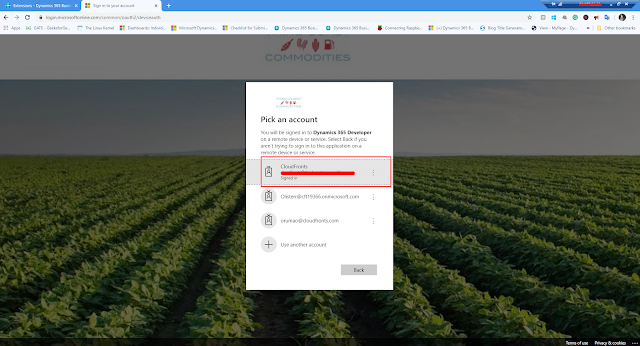 |
| Select your Account |
After this you will get a Message on the Browser and your Symbols will start Downloading in VS Code.
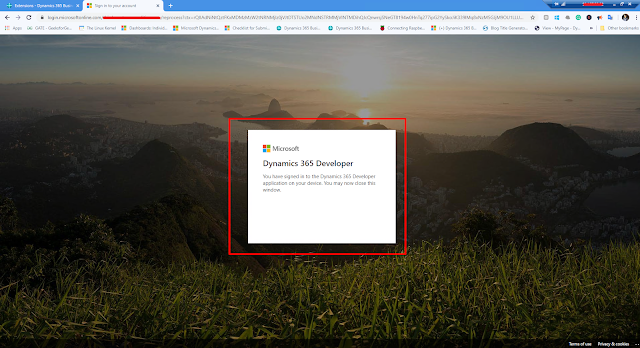 |
| Post Authentication Message |
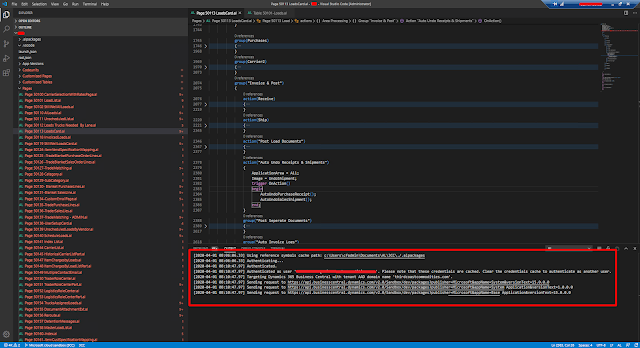 |
| Symbols have started to download |
Conclusion:
This is simply a process change for authentication observed after updating the AL Language Extension.
I hope this helps!
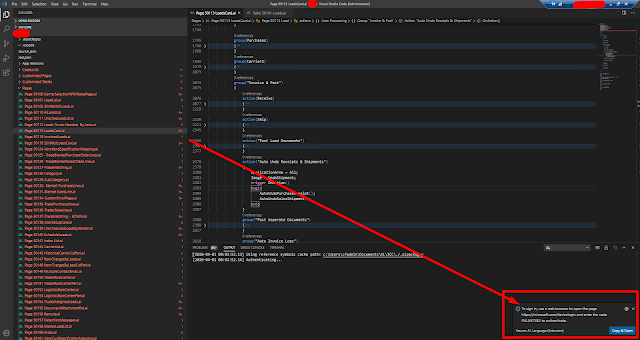

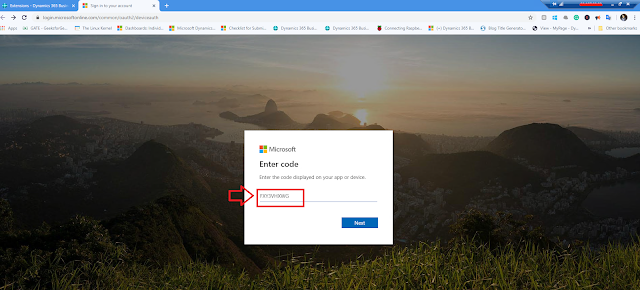
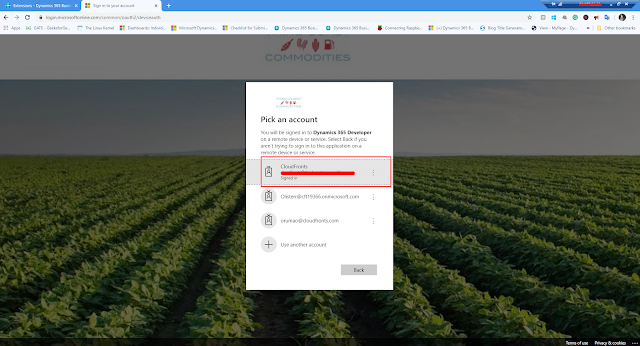
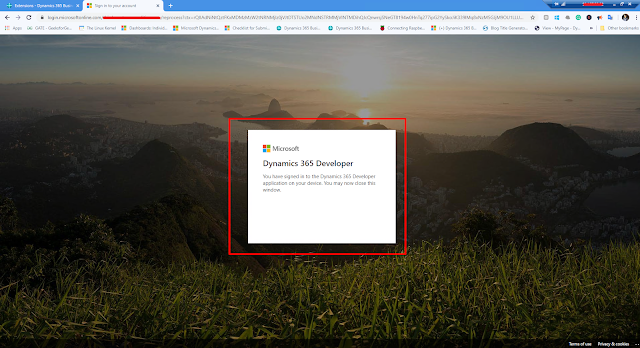
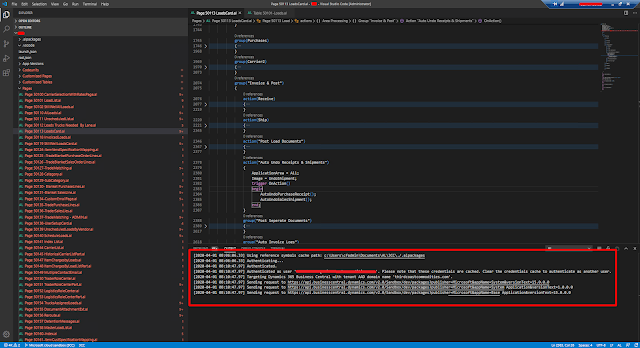
Comments
Post a Comment
Let me know your comments below. I'll try my best to answer your comment