Introduction:
In this blog, I will be attempting to explore Microsoft Forms completely.
Pre-requisites:
Microsoft Office 365
Microsoft Forms
Demonstration:
1. Navigating to Microsoft Forms Pro:
2. Template:
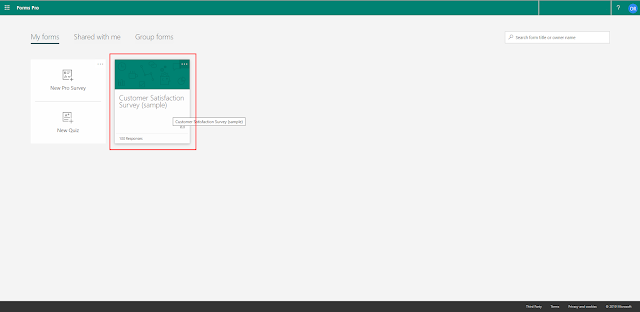 |
| List of Templates to Create a Form |
Templates are a ready-made format for the forms. You can make additions or deletions as per your requirement.
3. Creation of New Form:
Creation of Forms includes making a form with the respective title, description, theme, and a logo.
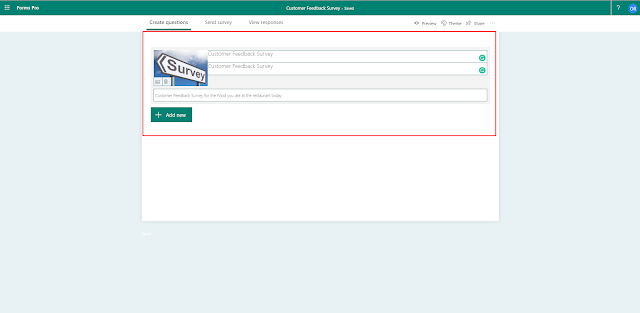 |
| Create a Form |
Adding questions to Microsoft Forms:
Adding questions can be of different types. It can also include all the validations, making questions mandatory and set-up a subtitle for the question in case more information is needed on it. Also, each question can have an image to convey the overall gist of the question.
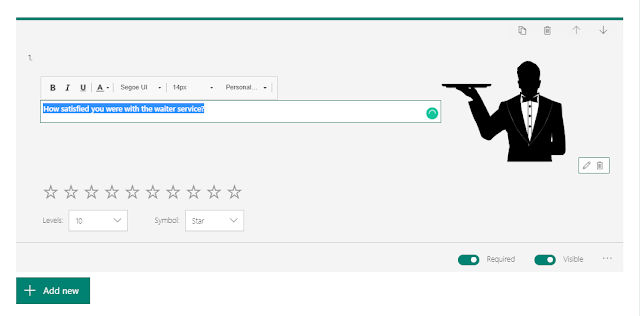 |
| Adding Rating based questions |
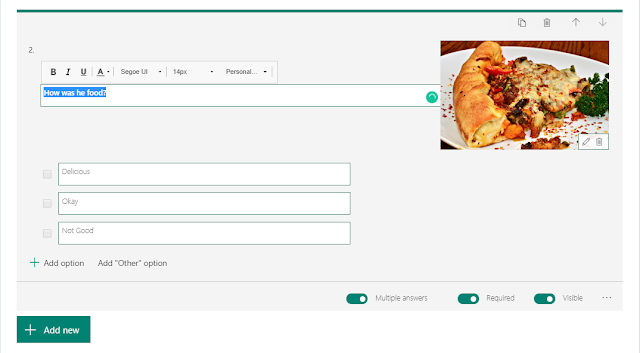 |
| Adding Choice-based questions |
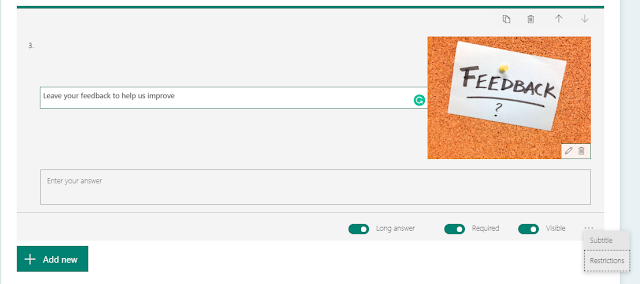 |
| Adding Text-based questions |
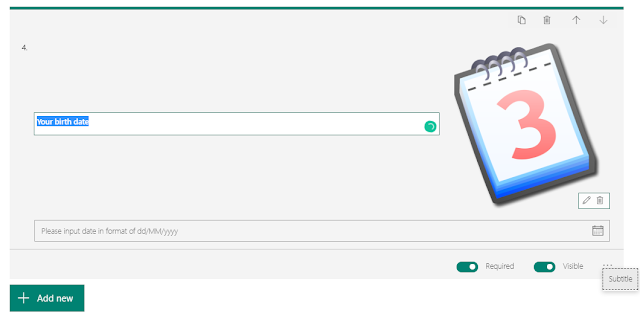 |
| Adding Date based questions |
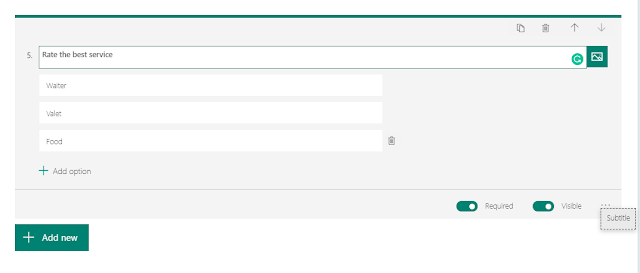 |
| Adding Rank based questions |
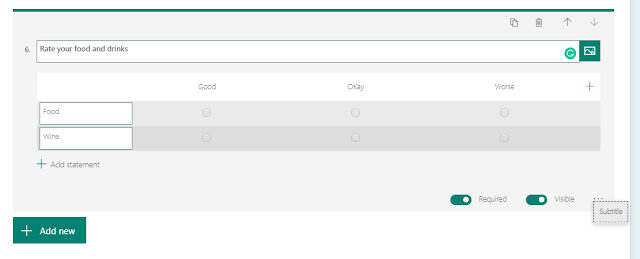 |
| Adding a multiple Rate based question |
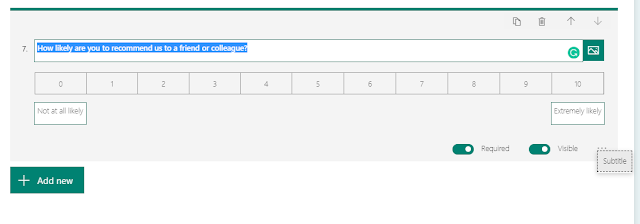 |
| Adding a Whole Number rating based question |
4. Sharing Link:
Sharing a form can be a very easy task. A form can be shared through an Email, Microsoft Flow, Link Sharing and QR Code generation.
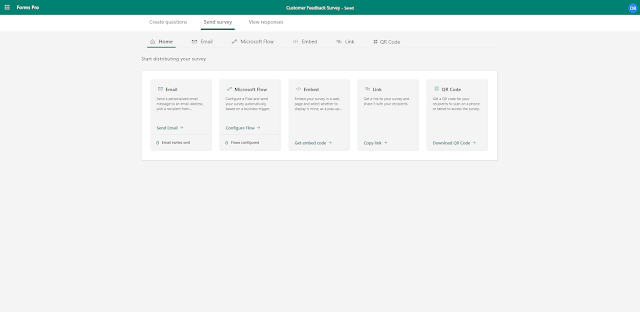 |
| Sharing the Forms Link |
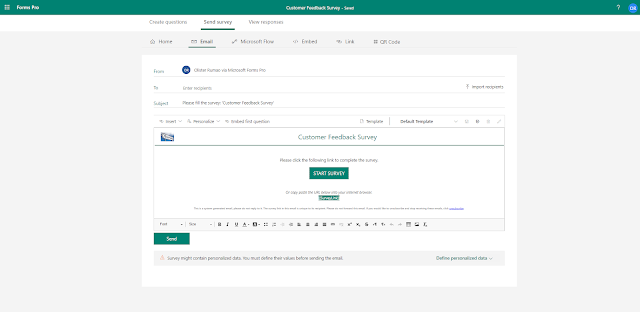 |
| Sharing the Form Link through Email |
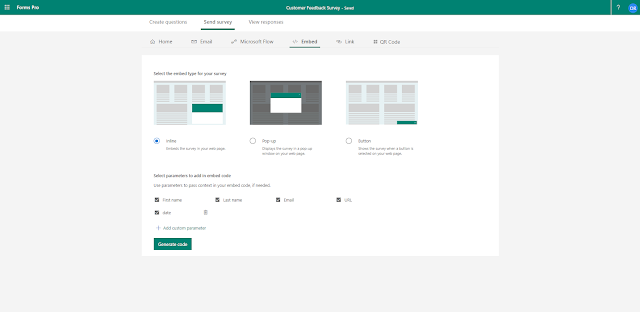 |
| Sharing Form Link by Embedding in your Website |
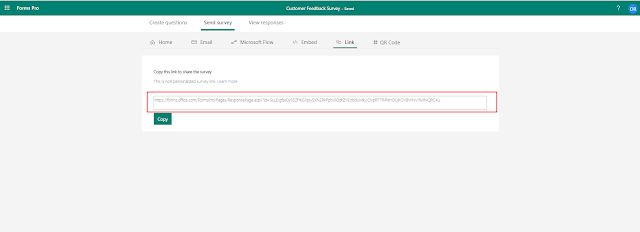 |
| Creating a Link for the Form |
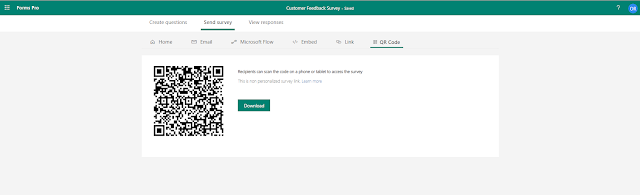 |
| Creating a QR Code for the Form |
5. Getting Responses:
Here you find a list of responses which becomes available after your Survey, the form has been answered.
Conclusion:
Microsoft Forms is a versatile tool to be used wherever data entry is required. It is relatively simple and easy for anyone to use it

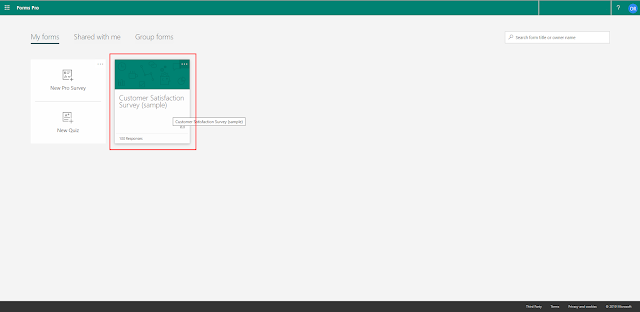
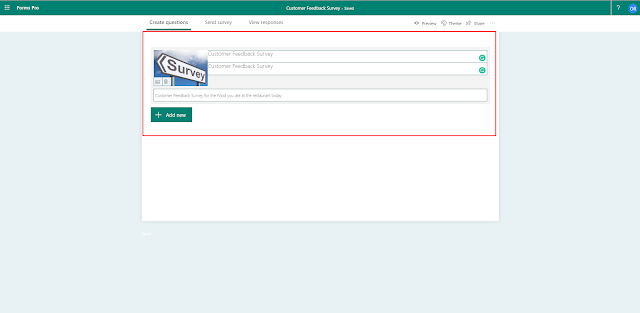
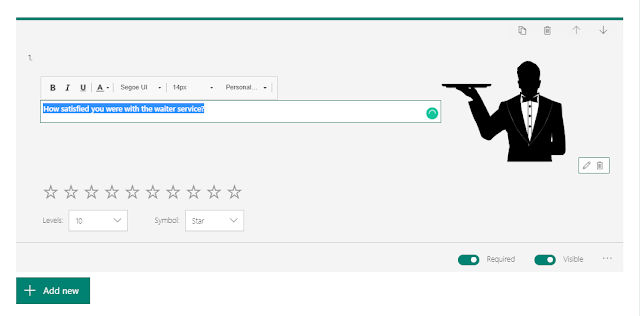
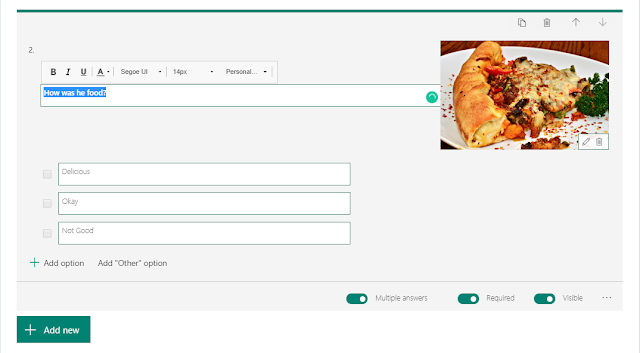
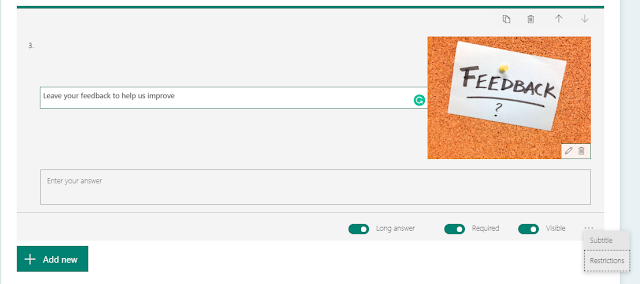
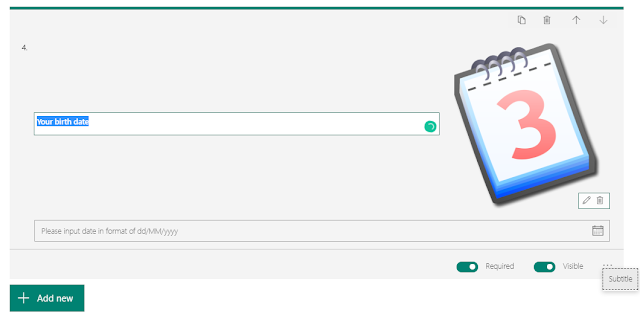
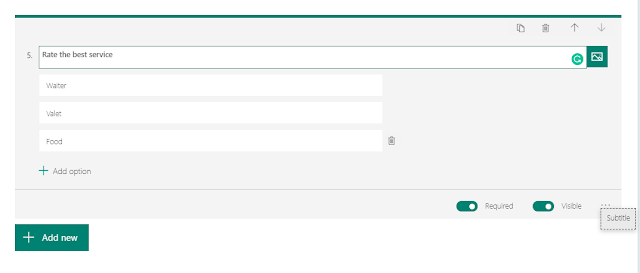
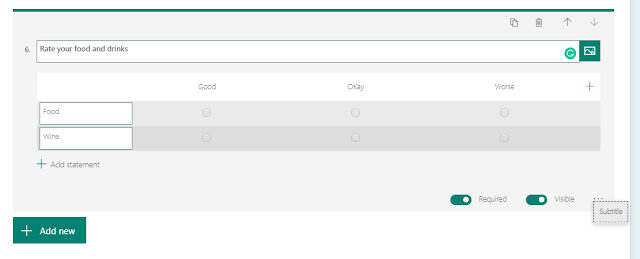
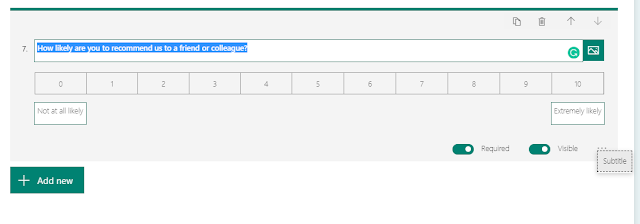
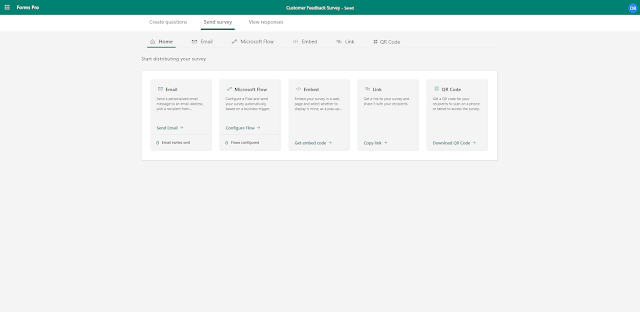
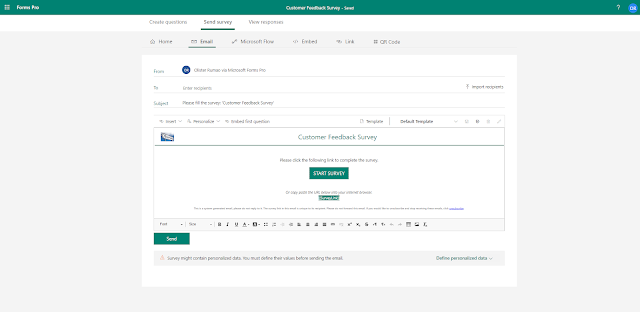
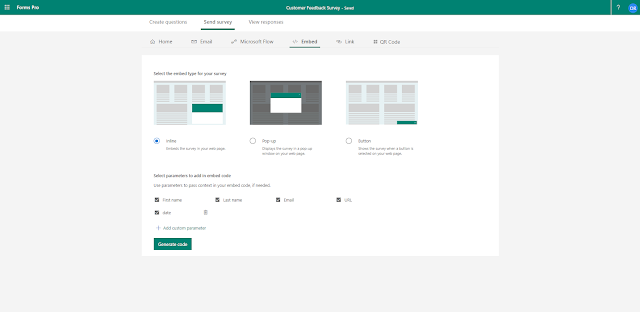
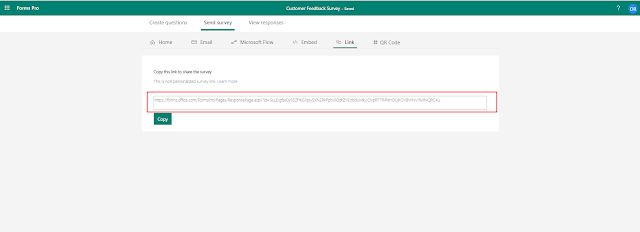
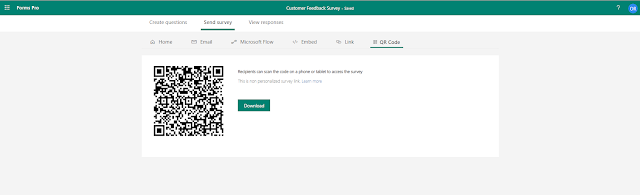

Comments
Post a Comment
Let me know your comments below. I'll try my best to answer your comment